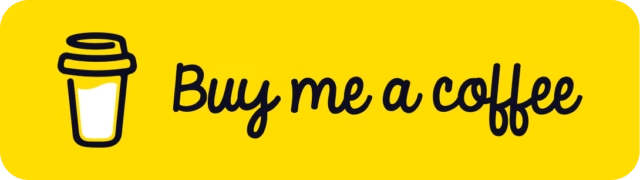How to Create and Connect Users in Active Directory?
Managing users in a Windows Server environment involves using Active Directory (AD) for centralized user authentication and network management. Here’s a simple guide:
Creating Users in AD:
- Open Server Manager and launch Active Directory Users and Computers.
- Expand your domain, find the Users folder, right-click, and choose New > User.
- Fill in the user’s details (name, logon, password).
- Complete the setup and finalize the user creation.
Connecting a PC to the AD Domain:
- Ensure both server and client are on the same network.
- On the client machine, configure the network settings, set the AD server’s IP as the preferred DNS.
- Join the domain by navigating to System Properties and entering the domain name.
- Restart and log in using domain credentials.
This process simplifies user management and ensures secure access across the network.
Here’s a step-by-step fetailed guide to creating users in Active Directory and connecting a machine to the AD domain.
Part 1: Creating Users in Active Directory
Step 1: Open Server Manager
- First, open your Windows Server and launch Server Manager.
Step 2: Navigate to Active Directory Users and Computers
- In Server Manager, go to the Tools menu.
- Select Active Directory Users and Computers from the dropdown list.
Step 3: Select Your Domain
- In the Active Directory Users and Computers window, expand the domain you want to manage.
- Find and click on the Users folder under your domain.
Step 4: Add a New User
- Right-click on the Users folder.
- Hover over the New option and select User from the submenu.
Step 5: Fill in User Information
- A wizard will pop up. You need to provide the necessary details, such as:
- First Name
- Last Name
- User Logon Name (This will be the user’s login username)
- Click Next to proceed.
Step 6: Set User Credentials
- On the next screen, create a password for the user.
- Choose whether the user must change the password at their first login, or allow them to keep the password permanently.
- You can also set account expiration or disable options here.
Step 7: Review and Complete User Creation
- Review the user details in the summary window.
- Click Finish to create the user.
Now that the user is created, let’s move on to connecting a client machine to the Active Directory domain.
Part 2: Connecting a PC to the Active Directory Domain
Note: Make sure both your server and client machine are on the same network. If you are using VirtualBox or a similar tool, it’s recommended to use a Bridged Network for this.
Step 1: Access Network Settings on the Client PC
- Open the Control Panel on your client machine.
- Click on Network and Internet.
Step 2: Open the Network and Sharing Center
- In the Network and Internet section, open the Network and Sharing Center.
Step 3: View Ethernet Properties
- Click on your network connection (Ethernet).
- A new window will pop up. Select Properties.
Step 4: Configure IPv4 Settings
- In the Properties window, find Internet Protocol Version 4 (TCP/IPv4) and click on it.
- Set the Preferred DNS Server to the IP address of your Active Directory server.
- Click OK to save the settings.
Step 5: Test the Domain Connection
- Open Command Prompt (CMD) and ping your domain by typing:
ping [your_domain_name] - If you are unable to ping the server, try flushing the DNS cache by typing:
ipconfig /flushdns
Step 6: Access System Properties
- Open This PC (or My Computer) on your client machine.
- Right-click and select Properties.
- Click on Advanced system settings.
Step 7: Change Computer Name
- In the Advanced System Settings window, navigate to the Computer Name tab.
- Click on the Change button.
Step 8: Join the Domain
- Under Member of, select Domain and type in your domain name.
- Click OK.
Step 9: Enter Domain Credentials
- You’ll be prompted to enter the domain administrator’s credentials (the user created earlier).
- Once authenticated, the client PC will join the domain.
Step 10: Restart the Client PC
- After successfully joining the domain, the system will prompt you to restart.
- Restart your PC.
Step 11: Log in Using Domain Credentials
- After rebooting, go to the login screen.
- Click on Other User and sign in with the domain credentials you set earlier.
Conclusion
You’ve now successfully created a user in Active Directory and connected a client machine to the domain. This setup allows the client machine to authenticate users using the domain credentials managed by the Active Directory, ensuring centralized user management and security across the network.
For more advanced configurations, such as setting up group policies or adding additional domain controllers, further customization and management options are available within Active Directory.
Read similar topics :
How to set up Active Directory Domain Services In Windows Server 2022?
How to Download and Install Windows Server 2022 on VirtualBox?
How To Create Vulnerable Active Directory HomeLab for Penetration Testing?
Disclaimer: This blog is for educational purposes only, promoting awareness of ethical hacking and cybersecurity to help readers protect against cyber threats. All content is based on lawful experiments on our own systems. No illegal activities are endorsed. Users agree to apply the information responsibly and legally. The blog and author are not liable for any misuse. By using this blog, you agree to use all knowledge ethically and legally. [Read full disclaimer].